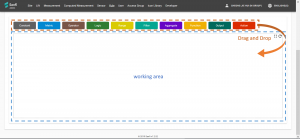Difference between revisions of "Adding a rule"
| Line 39: | Line 39: | ||
:'''Metric''' - outputs the latest value of a metric | :'''Metric''' - outputs the latest value of a metric | ||
;'''Input''' modifier nodes | ;'''Input''' modifier nodes | ||
| − | :'''Range''' - modifies | + | :'''Range''' - modifies output of "Metric" node from latest to historical values |
;Logic Nodes | ;Logic Nodes | ||
:'''Operator''' - comparison operators. e.g. <, >=, ==, != | :'''Operator''' - comparison operators. e.g. <, >=, ==, != | ||
| Line 46: | Line 46: | ||
:'''Filter''' - to be used with "Range" node. Filters input values to output a subset number of values. | :'''Filter''' - to be used with "Range" node. Filters input values to output a subset number of values. | ||
:'''Aggregate''' - to be used with "Range" node. Aggregates input values into a single value. E.g. sum, average, median. | :'''Aggregate''' - to be used with "Range" node. Aggregates input values into a single value. E.g. sum, average, median. | ||
| − | :'''Function''' - value-wise transformation. Can be used directly with a "Metric" node, or with "Range" node. Outputs the same number of values as its input. | + | :'''Function''' - value-wise transformation. Transform each value, e.g ABS, Floor, Round etc. Can be used directly with a "Metric" node, or with "Range" node. Outputs the same number of values as its input. |
;Output node | ;Output node | ||
| − | :'''Output''' - | + | :'''Output''' - '''Output''' node. Must have 1 and only 1 node. Specifies the '''Output''' of a '''Rule''' |
;Action nodes | ;Action nodes | ||
| − | :'''Action''' - | + | :'''Action''' - '''Action''' node. Input must always be from the "Output" node. Can have 0 or more "Action" nodes. Instructs Senfi to do something when '''Output''' changes. |
==== Basic Steps ==== | ==== Basic Steps ==== | ||
| − | # Drag a node | + | # Drag a node from the top of the working area into the working area to create a node. |
# Create "Metric" nodes, one for each '''Input''' metric. | # Create "Metric" nodes, one for each '''Input''' metric. | ||
# Select the correct measurement and metric for each "Metric" node. Read: [[#Configuring_Nodes|how to configure a node]] | # Select the correct measurement and metric for each "Metric" node. Read: [[#Configuring_Nodes|how to configure a node]] | ||
# (Optional) If you need to compare metric value against a constant value, use the "Constant" node. | # (Optional) If you need to compare metric value against a constant value, use the "Constant" node. | ||
# Create "Operator" and "Logic" nodes to construct necessary logic | # Create "Operator" and "Logic" nodes to construct necessary logic | ||
| − | #* logic should output a single boolean (true or false) value | + | #* logic graph should output a single boolean (true or false) value |
| − | # Create "Output" node and attach output of logic graph | + | # Create a "Output" node and attach output of logic graph as its input |
| − | # Create "Action" nodes, one for each desired '''Action''' | + | # Create "Action" nodes, one for each desired '''Action''' and attach output of "Output" node as input |
# Save when done | # Save when done | ||
Revision as of 15:47, 19 September 2019
Contents
Pre-requisites
A rule requires design and logical programing in order for it to work correctly. If this is your first time creating a rule, please read this guide first.
You should also be similar with the basic measurements and its concepts. Please read this section if you require a refresher.
You should
- Know what event the Rule should detect.
- Know what you would like Senfi to do (Action) when the event is detected
- Have already created the Input measurement & metrics.
- Know the thresholds or values which indicates occurrence of event.
- Be able to send records to Input measurement & metric.
- (Optional) Be able to send simulated records to Input measurement & metric (to simulate occurrence of event or situation)
Adding a New Rule
- Login to the CMS
- Go to the Rule tab
- Click the + button to add a new rule.
- Give the rule a descriptive name. This will be shown to users of the dashboard.
- Select the Severity of the rule.
- Select Evaluate Type of the rule. Read this section if you require a refresher
- (Optional) Select the Access Group that would be able to view and modify the rule. Defaults to all users in your organization.
- Give the rule a descriptive Description. The Description would be the default content for any Action
- Construct the Conditions using the editor. Constructing the Condition for more details.
- Save when done
- (Optional) Send records to simulate event to test the rule.
Constructing Condition
This section will guide you to construct a condition using the Editor when adding/editing a Rule in the CMS
The Rule Editor is a graph based "Drag and Drop" editor. Each node in the Editor represents either an Input, Data Transformation, Logic, or an Action. Arrows are used to link the nodes and control the flow of data between nodes.
Arrows going into the left of a node indicates the node's input,
and arrows flowing out the right of a node indicates the node's output.
The graph must always start from Input nodes and ends in the Output or Action nodes (Data originates from Input nodes, is transformed by Data Transformation, Logic nodes, and is consumed by Output & Action nodes).
- Input nodes
- Constant - outputs a constant value. e.g: 0, 1, true, false
- Metric - outputs the latest value of a metric
- Input modifier nodes
- Range - modifies output of "Metric" node from latest to historical values
- Logic Nodes
- Operator - comparison operators. e.g. <, >=, ==, !=
- Logic - perform "AND" or "OR" between 2 or more boolean values
- Data Transformation nodes
- Filter - to be used with "Range" node. Filters input values to output a subset number of values.
- Aggregate - to be used with "Range" node. Aggregates input values into a single value. E.g. sum, average, median.
- Function - value-wise transformation. Transform each value, e.g ABS, Floor, Round etc. Can be used directly with a "Metric" node, or with "Range" node. Outputs the same number of values as its input.
- Output node
- Output - Output node. Must have 1 and only 1 node. Specifies the Output of a Rule
- Action nodes
- Action - Action node. Input must always be from the "Output" node. Can have 0 or more "Action" nodes. Instructs Senfi to do something when Output changes.
Basic Steps
- Drag a node from the top of the working area into the working area to create a node.
- Create "Metric" nodes, one for each Input metric.
- Select the correct measurement and metric for each "Metric" node. Read: how to configure a node
- (Optional) If you need to compare metric value against a constant value, use the "Constant" node.
- Create "Operator" and "Logic" nodes to construct necessary logic
- logic graph should output a single boolean (true or false) value
- Create a "Output" node and attach output of logic graph as its input
- Create "Action" nodes, one for each desired Action and attach output of "Output" node as input
- Save when done
Working with historical values
By default, a "Metric" node will output the Last Known value of the metric. Attaching a Range node to it modifies the "Metric" node to output historical values.
TODO....
Configuring Nodes
Each node contains attributes & options which you can modify. To modify the attributes of a node, move your mouse over the node and click on the "Gear" button that appears near the top right corner of the node (Beside the "X" button). A window will popup to allow you to configure the node.
TODO: go through each node and what each configuration option does