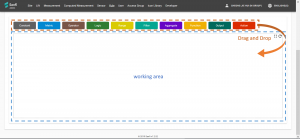Difference between revisions of "Adding a rule"
From Senfi Docs
| Line 27: | Line 27: | ||
=== Constructing Condition === | === Constructing Condition === | ||
| + | This section will guide you to construct a condition using the Editor when adding/editing a Rule in the CMS | ||
| + | [[File:rule_editor.png|thumb|Rule Editor]] | ||
Revision as of 13:53, 19 September 2019
Pre-requisites
A rule requires design and logical programing in order for it to work correctly. If this is your first time creating a rule, please read this guide first.
You should also be similar with the basic measurements and its concepts. Please read this section if you require a refresher.
You should
- Know what event the Rule should detect.
- Know what you would like Senfi to do (Action) when the event is detected
- Have already created the Input measurement & metrics.
- Know the thresholds or values which indicates occurrence of event.
- Be able to send records to Input measurement & metric.
- (Optional) Be able to send simulated records to Input measurement & metric (to simulate occurrence of event or situation)
Adding a New Rule
- Login to the CMS
- Go to the Rule tab
- Click the + button to add a new rule.
- Give the rule a descriptive name. This will be shown to users of the dashboard.
- Select the Severity of the rule.
- Select Evaluate Type of the rule. Read this section if you require a refresher
- (Optional) Select the Access Group that would be able to view and modify the rule. Defaults to all users in your organization.
- Give the rule a descriptive Description. The Description would be the default content for any Action
- Construct the Conditions using the editor. Constructing the Condition for more details.
- Save when done
- (Optional) Send records to simulate event to test the rule.
Constructing Condition
This section will guide you to construct a condition using the Editor when adding/editing a Rule in the CMS