Difference between revisions of "V2/Concepts/Asset"
| Line 49: | Line 49: | ||
For lift assets, the position of the asset also determines the position of the lift shaft. Instead of attaching the lift asset to a particular level in the site, the asset is attached to a lobby. The user can also use the CMS to change the orientation of the lift shaft and the lift shaft's color, and select which levels the lift will stop at. | For lift assets, the position of the asset also determines the position of the lift shaft. Instead of attaching the lift asset to a particular level in the site, the asset is attached to a lobby. The user can also use the CMS to change the orientation of the lift shaft and the lift shaft's color, and select which levels the lift will stop at. | ||
| − | |||
| − | |||
==== What's Next ==== | ==== What's Next ==== | ||
----- | ----- | ||
| − | * | + | * Learn about [[V2/Concepts/Icons|Icons]] |
| − | * | + | * [[V2/Concepts/Asset Location|What is needed to create a Site]] |
Revision as of 01:39, 28 June 2021
Contents
Asset
Unlike applications like Prometheus or InfluxDB which deals purely with temporal data in a time series, Senfi associates such data with physical objects in the real world.
An asset in Senfi represents a physical object/system of interest. Note that older documentation also refers to an asset as a sensor. This definition has been deprecated in accordance to industry norms, and also to reflect that assets may represent non-sensing objects. An asset may produce one or more measurements, or it may not produce any measurements.
There are 4 types of data associated with an asset.
General information
The information here includes name, description, 2D icon, the site that an asset belongs to, and the list of access groups that have access to it.
An asset can be marked as "virtual" by turning on the "Is Virtual" flag in the CMS. A virtual asset will not be displayed in the 3D dashboard.
Source
An asset can have a number of data sources. Specifically, it can have one or more of the following:
- Measurement
- Event
- Stream
- IFrame
Measurement
Please read this page to be familiar with the concepts related to measurement tag.
An asset can have multiple measurement/computed measurement. If an asset has measurements (referring to both measurements and computed measurements), you must provide all required tags' value. This tag is used to identify the asset when Senfi is receiving measurement data. Example: Asset with device_id tag chiller_01 having a measurement of york_chiller_v1.
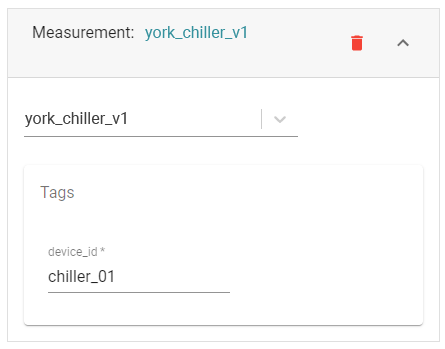
Event
An asset can have an event data source. The event triggered comes from an external source, such as the connector (or other external applications) via the Senfi API.
Stream
An asset can have a video stream as a data source. This allows the User to view the CCTV video streams on-demand on the Digital Twin. The video stream comes from the video adapters associated with the site. User can just choose any of the video stream from the drop down list to assign to the asset.
IFrame
An asset can link to external data source via an IFrame URL. This is most useful for assets to be linked with related external material such as PDFs, user manual etc. so that technicians can download much needed information from a centralized source.
Attribute
An asset may optionally have attributes. Attribute consists of a name/value pair. Attributes can represent static information related to the asset, such as model, date of manufacture, etc. An attribute value can be internationalize, eg. you can specify the value of a model in English and Chinese.
Location
Location refers to the where the asset is positioned in the building. The user can use the CMS to select the Building / Block / Level (BBL) that contains the asset, and pin its position in the model in 3D or 2D.
Position
Assets belong to a Site and may optionally be attached to one of BBL in the Site. For example, a temperature sensor asset at the level 3 block A of building A in site 123 is attached to Site 123 > Building A > Block A > Level 3. So hiding level 3 of the building also hides the temperature sensor.
An asset's position can be added/edited in 3D or 2D (if a floorplan is associated). If a floorplan is associated, make sure that there is proper calibration between the floorplan and the 3D model.
For lift assets, the position of the asset also determines the position of the lift shaft. Instead of attaching the lift asset to a particular level in the site, the asset is attached to a lobby. The user can also use the CMS to change the orientation of the lift shaft and the lift shaft's color, and select which levels the lift will stop at.
What's Next
- Learn about Icons
- What is needed to create a Site
