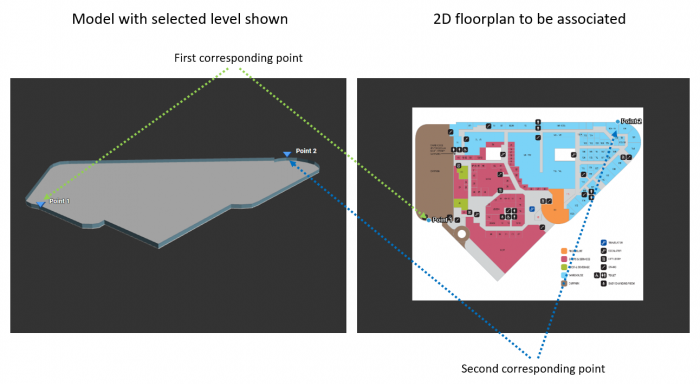Difference between revisions of "Adding a site/zh-cn"
From Senfi Docs
| Line 17: | Line 17: | ||
## 重命名建筑物 | ## 重命名建筑物 | ||
## 单击'''“保存”''' | ## 单击'''“保存”''' | ||
| − | #* | + | #* 编辑大楼(可选) |
| − | ## | + | ## 单击'''大楼名称'''旁边的'''“编辑”'''按钮 |
| − | ## | + | ## 重命名大楼 |
| − | ## | + | ## 更新地基位置(可选) |
| − | ##* | + | ##* 大楼的地面基准位置 |
| − | ##* | + | ##* 默认值为0 |
| − | ## | + | ## 单击'''“保存”''' |
| − | #* | + | #* 添加楼层 |
| − | ## | + | ## 您可以添加单个楼层或添加多个楼层 |
| − | ##* | + | ##* 添加单个楼层 |
| − | ### | + | ### 单击'''大楼名称'''旁边的'''“+”'''按钮以在该大楼下添加楼层 |
| − | ### | + | ### 选择楼层类型 |
| − | ###* | + | ###* 低于地面:地下室 |
| − | ###* | + | ###* 高于地面 |
| − | ### | + | ### 添加楼层名称 |
| − | ### | + | ### 添加高度 |
| − | ### | + | ### 单击'''“保存”''' |
| − | ##* | + | ##* 添加多个楼层 |
### Click '''+''' button beside '''Block Name''' to add new levels under that block | ### Click '''+''' button beside '''Block Name''' to add new levels under that block | ||
### Choose the level type | ### Choose the level type | ||
Revision as of 16:05, 25 October 2019
先决条件
- 若是定制类型,需要一个具有BBL信息的三维模型
- 若是手画建模类型,需要BBL信息
- 二维平面图
请阅读此页面以熟悉与站点相关的概念。
使用手画建模而制的模型添加新站点
- 登录内容管理系统
- 转到站点标签
- 点击“+”按钮
- 填写必填字段(例如站点名称,描述,国家/地区,地址等)
- 选择手画建模类型
- 在建筑物,楼和层部分下添加BBL信息
- 重命名建筑物(可选)
- 单击建筑物名称旁边的“编辑”按钮
- 重命名建筑物
- 单击“保存”
- 编辑大楼(可选)
- 单击大楼名称旁边的“编辑”按钮
- 重命名大楼
- 更新地基位置(可选)
- 大楼的地面基准位置
- 默认值为0
- 单击“保存”
- 添加楼层
- 您可以添加单个楼层或添加多个楼层
- 添加单个楼层
- 单击大楼名称旁边的“+”按钮以在该大楼下添加楼层
- 选择楼层类型
- 低于地面:地下室
- 高于地面
- 添加楼层名称
- 添加高度
- 单击“保存”
- 添加多个楼层
- Click + button beside Block Name to add new levels under that block
- Choose the level type
- Below Ground: basement level
- Above Ground
- Add No.of Levels (must be greater than 1)
- Leave Level name blank (level names can be rename after added)
- Add Height (All of the levels are using the same height)
- Click SAVE
- Navigate to the building location in map (Can use search feature) under DRAW FOOTPRINT
- Click the EDIT button to enter edit mode
- Trace building outline by clicking on the map
- Click the STOP EDITING button to confirm the outline
- Click PREVIEW tab to preview the 3D building
- Click SET DEFAULT VIEW button to set the initial view in dashboard (optional)
- Add 2D floorplan for each levels
- Click floorplan icon button beside edit icon button
- Select 2D floorplan image file
- Add 3D & 2D reference points
- Click SAVE to save the floorplan
- Click SAVE
Add New Site with Bespoke Model
- Login to the CMS
- Go to the Site tab
- Click the + button
- Fill in the necessary fields (Eg. Site Name, Description, Country, Address, etc...)
- Choose Bespoke model type
- Select 3D building model file (zip file)
- Click SET DEFAULT VIEW button to set the initial view in dashboard
- Add 2D floorplan for each levels
- Click floorplan icon button beside edit icon button
- Select 2D floorplan image file (click Choose File)
- Add 3D & 2D reference points
- Click SAVE to save the floorplan
- Click SAVE