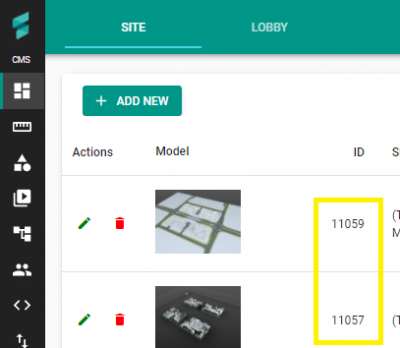V2/CMS Tutorial/User Tools/Creating Content/Import/CSV
Contents
Importing CSV
Senfi allows you to create Assets by importing necessary information from a CSV file. The following section will detail the process to do so, and the specifications of the CSV file.
How to Import CSV
TODO: add step by step screenshots
CSV File Specifications
The supported CSV format is RFC 4180, UTF-8. Saving as CSV from Excel should be compatible for most Excel versions. For the purposes of this guide, we will be using Excel as the CSV editor.
Headers
The first row of the CSV file is the header row. The header row identifies the data contained within each column.

Required Columns
The following headers must be in every imported CSV file, with valid value provided for each row. They are required to create an Asset.
- Name
- Is Virtual
- Site ID
Optional Columns
The following headers are optional. They provide more information about the Assets to be imported.
- Description
- Location X
- Location Y
- Location Z
- Building ID
- Block ID
- Level ID
- Is Movable
- Is Lift
Lift related Columns
If there are Lift assets, the following headers must exist to provide lift related information.
- Stop
- a comma separated list of "Level ID"s that the lift stops at, enclosed in square brackets [ ].
- E.g: [1b0dd17a-2785-4771-88ce-7158e7081d05,68caa9f0-32ed-44d1-94cc-9ddc768314d8]
Attribute Columns
To import Attribute information, add a header for each attribute, using the following format:
- [Attribute] <attribute_name>
If an Asset does not have an attribute, leave the column blank for that Asset.
Measurement Columns
To import measurement information,
How to obtain relevant IDs
Site ID
Site ID can be obtained from CMS, Site Page, as shown below.