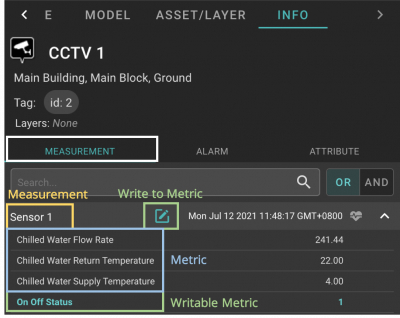V2/Digital Twin Tutorial/Viewing Asset/information
From Senfi Docs
Revision as of 16:00, 24 June 2021 by Elysia.Tan (talk | contribs)
Contents
Display Asset Information
Note: The following steps assume that the user is already logged in to the Digital Twin and selected a site.
Steps
- List Assets.
- Select an Asset.
- Select "INFO" tab or
 More beside the selected asset.
More beside the selected asset.
- The following information about the asset can be obtained from the "INFO" tab:
- Name, Location, Tags, Layers
- Measurements and their data (if added)
- Video Streams (if added)
- External Content (if added)
- Attributes (if added)
- Alarms (if added)
- The following information about the asset can be obtained from the "INFO" tab:
Name, Location, Tags, Layers
The "INFO" tab will always display the name, location, tags and layers of the asset in the top panel.
Measurements and their Data
Note: The "MEASUREMENT" tab is only present when the asset has a Measurement Data Source.
- Select the "MEASUREMENT" tab.
- Asset's measurements, together with their associated metrics and data, will be displayed in the bottom panel.
Video Streams
Note: The "VIDEO" tab is only present when the asset has a Stream Data Source.
- Select the "VIDEO" tab.
- Choose a video stream to be displayed from the
 Select Video Stream dropdown list.
Select Video Stream dropdown list.
- Selected video stream will be displayed in the bottom panel.
External Content
Note: The "EXTERNAL CONTENT" tab is only present when the asset has an iFrame Data Source.
- Select the "EXTERNAL CONTENT" tab.
- Choose an external content to be displayed from the
 Select Content URL dropdown list.
Select Content URL dropdown list.
- Selected content will be displayed in the bottom panel.
Attributes
Note: The "ATTRIBUTE" tab is only present when the asset has attributes added.
- Select the "ATTRIBUTE" tab.
- Asset's attributes will be displayed in the bottom panel.
Alarms
Note: The "ALARM" tab is only present when the asset has triggered alarms.
- Select the "ALARM" tab.
- Asset's triggered alarms will be displayed in the bottom panel.