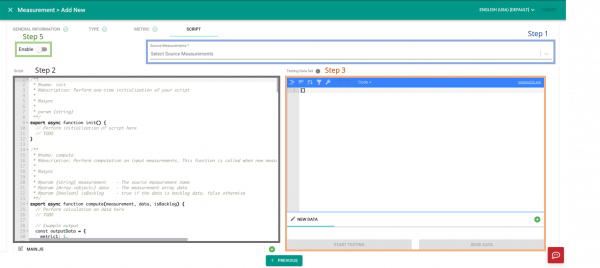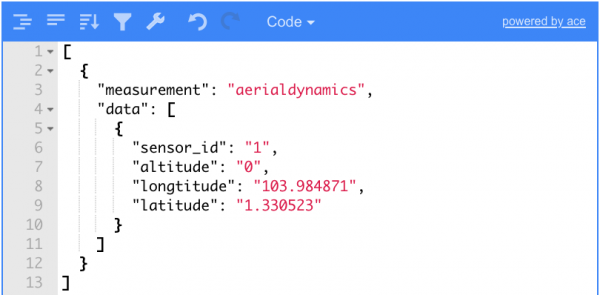V2/CMS Tutorial/User Tools/Creating Content/Measurement/Computed Measurement/Script
From Senfi Docs
Revision as of 16:37, 5 July 2021 by Elysia.Tan (talk | contribs)
Add Script
This section covers the following topics:
Add Script
- Select source measurements.
- Fill in the compute function.
- Programming Language Used: Javascript
- Test Script.
- Repeat Steps 2 and 3 as required.
- Choose to
 enable or
enable or  disable the script.
disable the script.
Test Script
- Input data into the Testing Data Set.
- Select the START TESTING button.
- Log data will be shown in the Testing Console panel.
- Select the SEND DATA button.
- Computed values will be shown in the Output (Measurement) and/or Output (Command) panel.