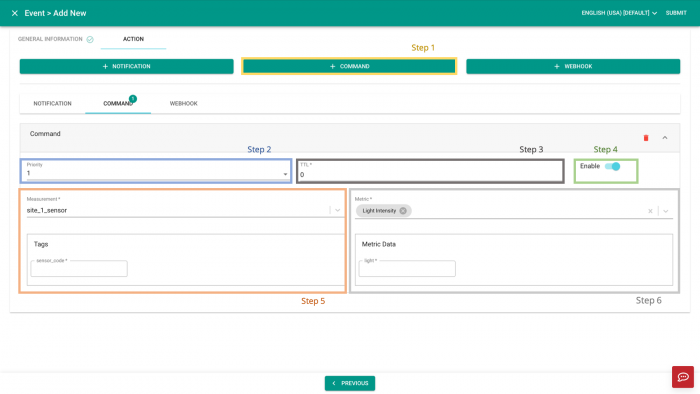Difference between revisions of "V2/CMS Tutorial/User Tools/Creating Content/Automation/Event/Action/Command"
From Senfi Docs
Elysia.Tan (talk | contribs) |
Elysia.Tan (talk | contribs) |
||
| Line 4: | Line 4: | ||
===Steps=== | ===Steps=== | ||
| + | [[File:Add_command_steps.png|thumb|center|700px|Steps to add Command as Event Action|link=]] | ||
# Select [[File:Add_command.png|210px|link=]] '''Add Command'''. | # Select [[File:Add_command.png|210px|link=]] '''Add Command'''. | ||
# Set the '''Priority''' of the command (Lowest: 1 - Highest: 9). | # Set the '''Priority''' of the command (Lowest: 1 - Highest: 9). | ||
# Set command's '''time to live (TTL)'''. | # Set command's '''time to live (TTL)'''. | ||
# Choose to [[File:enable.png|80px|link=]] '''enable''' or [[File:disable.png|80px|link=]] disable''' the command. | # Choose to [[File:enable.png|80px|link=]] '''enable''' or [[File:disable.png|80px|link=]] disable''' the command. | ||
| − | # Select | + | # Select a "Measurement" from the Measurement dropdown list and fill in the "Required Tags". |
| − | #* Only measurements with | + | #* Only measurements with '''movable''' metrics can be selected. |
| − | + | # Select a "Metric" from the Metric dropdown list and fill in the "Metric Data". | |
| − | # Select | ||
| − | |||
Revision as of 16:21, 19 July 2021
Send Command
Note: Mandatory fields are marked with an ‘*’.
Steps
- Select
 Add Command.
Add Command. - Set the Priority of the command (Lowest: 1 - Highest: 9).
- Set command's time to live (TTL).
- Choose to
 enable or
enable or  disable the command.
disable the command.
- Select a "Measurement" from the Measurement dropdown list and fill in the "Required Tags".
- Only measurements with movable metrics can be selected.
- Select a "Metric" from the Metric dropdown list and fill in the "Metric Data".