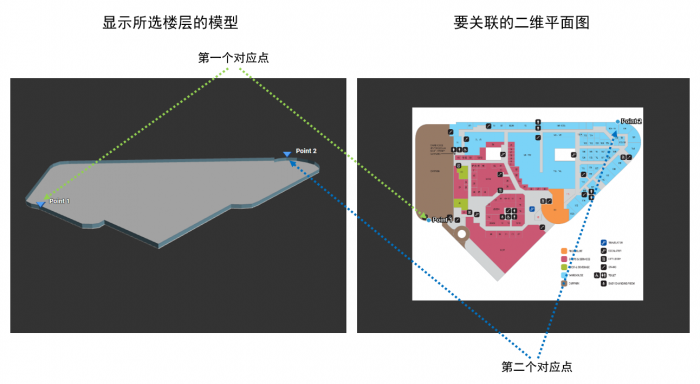Translations: Adding a site/4/zh-cn
From Senfi Docs
| Line 1: | Line 1: | ||
=== 使用定制模型添加新站点 === | === 使用定制模型添加新站点 === | ||
# 登录[https://ems.senfi.io/cms 内容管理系统] | # 登录[https://ems.senfi.io/cms 内容管理系统] | ||
| − | # 转到'''站点''' | + | # 转到'''站点'''选项卡 |
# 点击'''“+”'''按钮 | # 点击'''“+”'''按钮 | ||
# 填写必填字段(例如站点名称,描述,国家/地区,地址等) | # 填写必填字段(例如站点名称,描述,国家/地区,地址等) | ||
Latest revision as of 17:15, 25 October 2019
使用定制模型添加新站点
- 登录内容管理系统
- 转到站点选项卡
- 点击“+”按钮
- 填写必填字段(例如站点名称,描述,国家/地区,地址等)
- 选择定制模型类型
- 选择三维建筑模型文件(zip文件)
- 单击“设置默认视图”按钮以在仪表板中设置初始视图
- 给每个楼层添加二维平面图
- 单击“编辑图标”按钮旁边的平面图图标按钮
- 选择二维平面图图像文件(点击选择文件)
- 添加三维和二维参考点
- 单击“保存”以保存平面图
- 单击“保存”