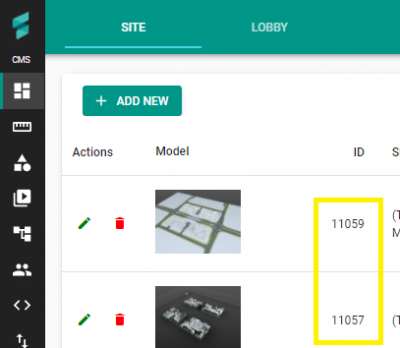Difference between revisions of "V2/CMS Tutorial/User Tools/Creating Content/Import/CSV"
| Line 2: | Line 2: | ||
Senfi allows you to create Assets by importing necessary information from a CSV file. The following section will detail the process to do so, and the specifications of the CSV file. | Senfi allows you to create Assets by importing necessary information from a CSV file. The following section will detail the process to do so, and the specifications of the CSV file. | ||
| + | |||
| + | Prerequisite knowledge: | ||
| + | * Senfi concepts related to Asset | ||
| + | * Senfi concepts related to Lift & Movable Asset | ||
| + | * Building, Block & Level concepts | ||
| + | * Measurement concepts, and corresponding Tag system. | ||
=== How to Import CSV === | === How to Import CSV === | ||
| Line 10: | Line 16: | ||
The supported CSV format is RFC 4180, UTF-8. Saving as CSV from Excel should be compatible for most Excel versions. For the purposes of this guide, we will be using Excel as the CSV editor. | The supported CSV format is RFC 4180, UTF-8. Saving as CSV from Excel should be compatible for most Excel versions. For the purposes of this guide, we will be using Excel as the CSV editor. | ||
| − | + | The imported CSV is split into 2 parts. | |
| − | The first row of the CSV file is the header row. The header row identifies the data contained within each column. | + | * Header |
| + | * Rows | ||
| + | |||
| + | The first row of the CSV file is the header row. The header row identifies the data contained within each column. The value of the header cell tells Senfi what to do with the column's data. For example, a column with header "Name" tells Senfi to assign the value of that column to the Name of each Asset. | ||
| + | The value of each header cell must equal to senfi-defined values, or conform to senfi-defined format, which will be outlined in the Headers section below. | ||
| + | Any columns with non-conforming headers will be ignored. | ||
[[File:Import_csv_header_row.png|600px|center|link=]] | [[File:Import_csv_header_row.png|600px|center|link=]] | ||
| + | Each subsequent row (2nd row onwards) in the CSV file is an Asset to be imported. | ||
| + | |||
| + | ==== Headers ==== | ||
===== Required Columns ===== | ===== Required Columns ===== | ||
| − | The following headers must be in every imported CSV file, with valid | + | The following headers must be in every imported CSV file, with valid values provided for each row. They are required to create an Asset. |
* Name | * Name | ||
* Is Virtual | * Is Virtual | ||
| Line 46: | Line 60: | ||
===== Measurement Columns ===== | ===== Measurement Columns ===== | ||
| − | To import measurement information, | + | To import measurement's tag information, add a header for each measurement's tag_field with the following format: |
| + | * [Measurement] <measurement_code>.<tag_field> | ||
=== How to obtain relevant IDs === | === How to obtain relevant IDs === | ||
Revision as of 16:24, 14 September 2021
Contents
Importing CSV
Senfi allows you to create Assets by importing necessary information from a CSV file. The following section will detail the process to do so, and the specifications of the CSV file.
Prerequisite knowledge:
- Senfi concepts related to Asset
- Senfi concepts related to Lift & Movable Asset
- Building, Block & Level concepts
- Measurement concepts, and corresponding Tag system.
How to Import CSV
TODO: add step by step screenshots
CSV File Specifications
The supported CSV format is RFC 4180, UTF-8. Saving as CSV from Excel should be compatible for most Excel versions. For the purposes of this guide, we will be using Excel as the CSV editor.
The imported CSV is split into 2 parts.
- Header
- Rows
The first row of the CSV file is the header row. The header row identifies the data contained within each column. The value of the header cell tells Senfi what to do with the column's data. For example, a column with header "Name" tells Senfi to assign the value of that column to the Name of each Asset.
The value of each header cell must equal to senfi-defined values, or conform to senfi-defined format, which will be outlined in the Headers section below. Any columns with non-conforming headers will be ignored.

Each subsequent row (2nd row onwards) in the CSV file is an Asset to be imported.
Headers
Required Columns
The following headers must be in every imported CSV file, with valid values provided for each row. They are required to create an Asset.
- Name
- Is Virtual
- Site ID
Optional Columns
The following headers are optional. They provide more information about the Assets to be imported.
- Description
- Location X
- Location Y
- Location Z
- Building ID
- Block ID
- Level ID
- Is Movable
- Is Lift
Lift related Columns
If there are Lift assets, the following headers must exist to provide lift related information.
- Stop
- a comma separated list of "Level ID"s that the lift stops at, enclosed in square brackets [ ].
- E.g: [1b0dd17a-2785-4771-88ce-7158e7081d05,68caa9f0-32ed-44d1-94cc-9ddc768314d8]
Attribute Columns
To import Attribute information, add a header for each attribute, using the following format:
- [Attribute] <attribute_name>
If an Asset does not have an attribute, leave the column blank for that Asset.
Measurement Columns
To import measurement's tag information, add a header for each measurement's tag_field with the following format:
- [Measurement] <measurement_code>.<tag_field>
How to obtain relevant IDs
Site ID
Site ID can be obtained from CMS, Site Page, as shown below.