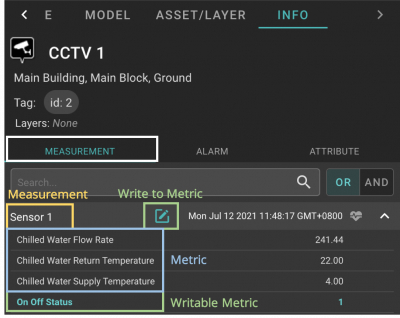Difference between revisions of "V2/Digital Twin Tutorial/Viewing Asset/information/Measurements"
From Senfi Docs
Elysia.Tan (talk | contribs) (Created page with " ===Measurements and their Data=== thumb|center|400px|Display asset's measurements|link= <div class="important">Note: The "MEASUREMENT" t...") |
Elysia.Tan (talk | contribs) |
||
| (One intermediate revision by the same user not shown) | |||
| Line 1: | Line 1: | ||
| − | + | <h1 class="main-heading">Measurements and their Data</h1> | |
| − | |||
| − | |||
[[File:Asset_info_measurement.png|thumb|center|400px|Display asset's measurements|link=]] | [[File:Asset_info_measurement.png|thumb|center|400px|Display asset's measurements|link=]] | ||
| Line 8: | Line 6: | ||
# Select the "MEASUREMENT" tab. | # Select the "MEASUREMENT" tab. | ||
#* Asset's measurements, together with their associated metrics and data, will be displayed in the bottom panel. | #* Asset's measurements, together with their associated metrics and data, will be displayed in the bottom panel. | ||
| + | #* For assets with writable metrics, you can [[#Write to Metric|write]] to them using the Digital Twin. | ||
| + | |||
| + | === Write to Metric === | ||
| + | # Select [[File:Write_to_metric.png|22px|link=]] '''Write''' beside the Measurement with the writable metrics that you want to send. | ||
| + | # Select the writable metrics to send by checking the box beside them and filling in their required values. | ||
| + | # Select "SEND REQUEST". | ||
Latest revision as of 11:35, 12 July 2021
Measurements and their Data
Note: The "MEASUREMENT" tab is only present when the asset has a Measurement Data Source.
- Select the "MEASUREMENT" tab.
- Asset's measurements, together with their associated metrics and data, will be displayed in the bottom panel.
- For assets with writable metrics, you can write to them using the Digital Twin.
Write to Metric
- Select
 Write beside the Measurement with the writable metrics that you want to send.
Write beside the Measurement with the writable metrics that you want to send. - Select the writable metrics to send by checking the box beside them and filling in their required values.
- Select "SEND REQUEST".