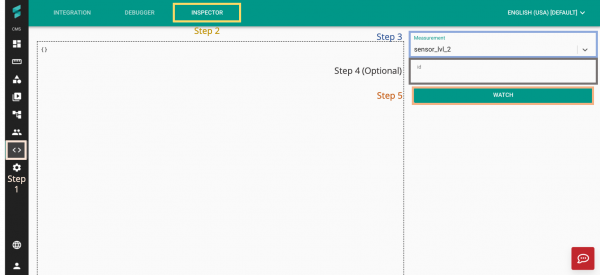Difference between revisions of "V2/CMS Tutorial/Developer Tools/Debug/Data"
From Senfi Docs
Elysia.Tan (talk | contribs) |
Elysia.Tan (talk | contribs) |
||
| Line 10: | Line 10: | ||
# Fill in the tag value of the asset to be monitored (Optional). | # Fill in the tag value of the asset to be monitored (Optional). | ||
#* If unfilled, all assets associated with the measurement will be monitored. | #* If unfilled, all assets associated with the measurement will be monitored. | ||
| − | # Select | + | # Select "WATCH". |
Latest revision as of 17:40, 6 August 2021
Monitor Incoming Data
Note: The following steps assume that the user is already logged in to the CMS.
Steps
- Go to the
 Developer tab and select INSPECTOR.
Developer tab and select INSPECTOR. - Select Measurement from the
 Measurement dropdown list.
Measurement dropdown list.
- Only measurements that exist in the CMS can be monitored. See Add Measurement to learn how to add a measurement to the CMS.
- Fill in the tag value of the asset to be monitored (Optional).
- If unfilled, all assets associated with the measurement will be monitored.
- Select "WATCH".