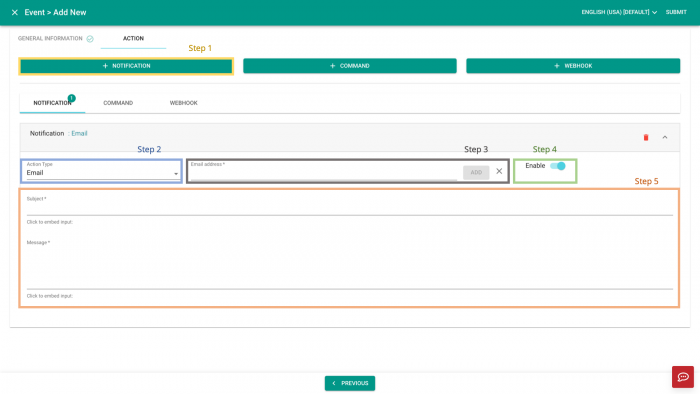Difference between revisions of "V2/CMS Tutorial/User Tools/Creating Content/Automation/Event/Action/Notification"
From Senfi Docs
Elysia.Tan (talk | contribs) |
m (Added the last statement to make clear more than one notification is possible.) |
||
| (2 intermediate revisions by one other user not shown) | |||
| Line 4: | Line 4: | ||
===Steps=== | ===Steps=== | ||
| + | [[File:Add_notification_steps.png|thumb|center|700px|Steps to add Notification as Event Action|link=]] | ||
# Select [[File:Add_notification.png|220px|link=]] '''Add Notification'''. | # Select [[File:Add_notification.png|220px|link=]] '''Add Notification'''. | ||
# Select '''Action Type:''' | # Select '''Action Type:''' | ||
| Line 13: | Line 14: | ||
#* '''SMS/Telegram:''' Mobile Number | #* '''SMS/Telegram:''' Mobile Number | ||
# Choose to [[File:enable.png|80px|link=]] '''enable''' or [[File:disable.png|80px|link=]] disable''' the notification. | # Choose to [[File:enable.png|80px|link=]] '''enable''' or [[File:disable.png|80px|link=]] disable''' the notification. | ||
| − | # Fill in notification message: | + | # Fill in notification message and subject (only for Email): |
| − | #* You can [[V2/CMS_Tutorial/User_Tools/Creating_Content/Automation/Event/Inputs| | + | #* You can embed user-defined [[V2/CMS_Tutorial/User_Tools/Creating_Content/Automation/Event/Inputs|inputs]]. |
| + | |||
| + | <div class="important">Tip: Repeat the above to add another Notification. </div> | ||
Latest revision as of 10:08, 31 March 2022
Send Notification
Note: Mandatory fields are marked with an ‘*’.
Steps
- Select
 Add Notification.
Add Notification. - Select Action Type:
- SMS
- Telegram
- Fill in the necessary information:
- Email: Email address
- SMS/Telegram: Mobile Number
- Choose to
 enable or
enable or  disable the notification.
disable the notification.
- Fill in notification message and subject (only for Email):
- You can embed user-defined inputs.
Tip: Repeat the above to add another Notification.