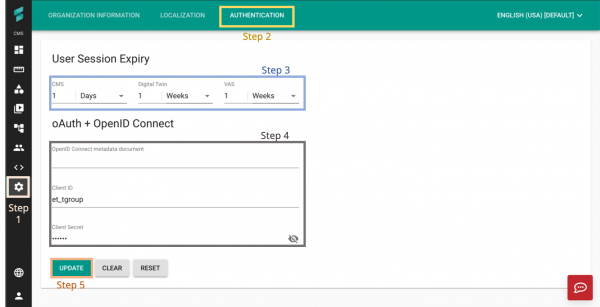Difference between revisions of "V2/CMS Tutorial/User Tools/Organisation Settings/Authentication"
From Senfi Docs
Elysia.Tan (talk | contribs) |
Elysia.Tan (talk | contribs) |
||
| (6 intermediate revisions by the same user not shown) | |||
| Line 1: | Line 1: | ||
<h1 class="main-heading">Edit Organization Authentication Method</h1> | <h1 class="main-heading">Edit Organization Authentication Method</h1> | ||
| − | + | <div class="important">Note: The following steps assume that the user is already logged in to the [https://app.senfi.io/cms/ CMS]. </div> | |
| − | |||
| − | |||
| − | |||
===Steps=== | ===Steps=== | ||
| + | [[File:Update_organisation_authentication.png|thumb|center|600px|Steps to edit Organization Authentication Method|link=]] | ||
# Go to the [[File:Setting_Icon.png|30px|link=]] '''Settings''' tab. | # Go to the [[File:Setting_Icon.png|30px|link=]] '''Settings''' tab. | ||
| − | # Select the | + | # Select the "AUTHENTICATION" tab. |
# [[#Edit User Session Expiry|Edit User Session Expiry]]. | # [[#Edit User Session Expiry|Edit User Session Expiry]]. | ||
# [[#Edit OIDC Settings|Edit OpenID Connect (OIDC) Settings]]. | # [[#Edit OIDC Settings|Edit OpenID Connect (OIDC) Settings]]. | ||
| Line 23: | Line 21: | ||
# Edit the necessary information: | # Edit the necessary information: | ||
#* OpenID Connect metadata document | #* OpenID Connect metadata document | ||
| − | |||
| − | |||
#* Client ID | #* Client ID | ||
#* Client Secret | #* Client Secret | ||
| + | |||
| + | See [[V2/CMS_Tutorial/User_Tools/Organisation_Settings/Authentication/setup_OIDC|Setup OIDC Login on OIDC Identity Provider]]. | ||
Latest revision as of 17:48, 6 August 2021
Contents
Edit Organization Authentication Method
Note: The following steps assume that the user is already logged in to the CMS.
Steps
- Go to the
 Settings tab.
Settings tab. - Select the "AUTHENTICATION" tab.
- Edit User Session Expiry.
- Edit OpenID Connect (OIDC) Settings.
- Select UPDATE to save changes.
Edit User Session Expiry
User Session Expiry: How long the user can be idle before they are automatically redirected to a re-login pop-up notice.
For the CMS, Digital Twin and VAS:
- Select the desired time unit (Hours, Days, Weeks, Months) from the dropdown.
- Enter the desired number of hours/days/weeks/months.
Edit OIDC Settings
- Edit the necessary information:
- OpenID Connect metadata document
- Client ID
- Client Secret