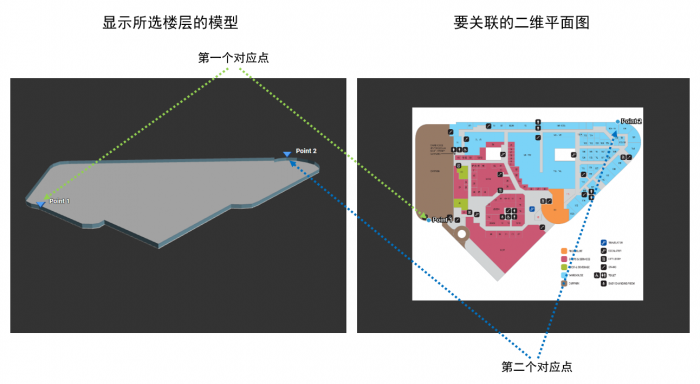|
|
| (6 intermediate revisions by the same user not shown) |
| Line 1: |
Line 1: |
| | === 使用手画建模而制的模型添加新站点 === | | === 使用手画建模而制的模型添加新站点 === |
| | # 登录[https://ems.senfi.io/cms 内容管理系统] | | # 登录[https://ems.senfi.io/cms 内容管理系统] |
| − | # 转到'''站点'''标签 | + | # 转到'''站点'''选项卡 |
| | # 点击'''“+”'''按钮 | | # 点击'''“+”'''按钮 |
| − | # Fill in the necessary fields (Eg. Site Name, Description, Country, Address, etc...) | + | # 填写必填字段(例如站点名称,描述,国家/地区,地址等) |
| − | # Choose '''User Drawn''' model type | + | # 选择'''手画建模'''类型 |
| − | # Add BBL information under '''Building, Block & Level''' section | + | # 在'''建筑物,楼和层'''部分下添加BBL信息 |
| − | #* Rename Building (optional) | + | #* 重命名建筑物(可选) |
| − | ## Click '''Edit''' button beside '''Building Name''' | + | ##单击'''建筑物名称'''旁边的'''“编辑”'''按钮 |
| − | ## Rename Building | + | ## 重命名建筑物 |
| − | ## Click '''SAVE''' | + | ## 单击'''“保存”''' |
| − | #* Edit Block (Optional) | + | #* 编辑大楼(可选) |
| − | ## Click '''Edit''' button beside '''Block Name''' | + | ## 单击'''大楼名称'''旁边的'''“编辑”'''按钮 |
| − | ## Rename Block | + | ## 重命名大楼 |
| − | ## Update Base Position (Optional) | + | ## 更新一楼位置(可选) |
| − | ##* The position of the block's ground level base | + | ##* 大楼的地面基准位置 |
| − | ##* Default value is 0 | + | ##* 默认值为0 |
| − | ## Click '''SAVE''' | + | ## 单击'''“保存”''' |
| − | #* Add Levels | + | #* 添加楼层 |
| − | ## You can add individual level or add multiple levels | + | ## 您可以添加单个楼层或添加多个楼层 |
| − | ##* Add individual Level | + | ##* 添加单个楼层 |
| − | ### Click '''+''' button beside '''Block Name''' to add new level under that block | + | ### 单击'''大楼名称'''旁边的'''“+”'''按钮以在该大楼下添加楼层 |
| − | ### Choose the level type | + | ### 选择楼层类型 |
| − | ###* Below Ground: basement level | + | ###* 低于地面:地下室 |
| − | ###* Above Ground | + | ###* 高于地面 |
| − | ### Add Level name | + | ### 添加楼层名称 |
| − | ### Add Height | + | ### 添加高度 |
| − | ### Click '''SAVE''' | + | ### 单击'''“保存”''' |
| − | ##* Add multiple Levels | + | ##* 添加多个楼层 |
| − | ### Click '''+''' button beside '''Block Name''' to add new levels under that block | + | ### 单击'''大楼名称'''旁边的'''“+”'''按钮以在该大楼下添加楼层 |
| − | ### Choose the level type | + | ### 选择楼层类型 |
| − | ###* Below Ground: basement level | + | ###* 低于地面:地下室 |
| − | ###* Above Ground | + | ###* 高于地面 |
| − | ### Add No.of Levels (must be greater than 1) | + | ### 添加楼层次数(必须多过1) |
| − | ### Leave Level name blank (level names can be rename after added) | + | ### 将楼层名称保留为空白(楼层被添加后可以重命名楼层名称) |
| − | ### Add Height (All of the levels are using the same height) | + | ### 添加高度(所有楼层都使用相同的高度) |
| − | ### Click '''SAVE''' | + | ### 单击'''“保存”''' |
| − | # Navigate to the building location in map (Can use search feature) under '''DRAW FOOTPRINT''' | + | # 导航到'''勾画建筑轨迹'''下的地图中的建筑物位置 |
| − | # Click the '''EDIT''' button to enter edit mode | + | # 单击'''“编辑”'''按钮进入编辑模式 |
| − | # Trace building outline by clicking on the map | + | # 通过单击地图来跟踪建筑物轮廓 |
| − | # Click the '''STOP EDITING''' button to confirm the outline | + | # 单击'''“停止编辑”'''按钮以确认轮廓 |
| − | # Click '''PREVIEW''' tab to preview the 3D building | + | # 单击'''“预览”'''标签以预览三维模型 |
| − | # Click '''SET DEFAULT VIEW''' button to set the initial view in dashboard (optional) | + | # 单击'''“设置默认视图”'''按钮以在仪表板中设置初始视图(可选)Click ''' |
| − | # Add 2D floorplan for each levels | + | # 给每个楼层添加二维平面图 |
| − | ## Click floorplan icon button beside edit icon button | + | ## 单击“编辑图标”按钮旁边的平面图图标按钮 |
| − | ## Select 2D floorplan image file | + | ## 选择二维平面图图像文件 |
| − | ## Add 3D & 2D reference points[[File:Calibration1.PNG|thumb|700px|center|Add 3D & 2D reference points|link=]] | + | ## 添加三维和二维参考点[[File:Calibration1-zh-cn.png|thumb|700px|center|添加三维和二维参考点|link=]] |
| − | ## Click '''SAVE''' to save the floorplan | + | ## 单击'''“保存”'''以保存平面图 |
| − | # Click '''SAVE''' | + | # 单击'''“保存”''' |