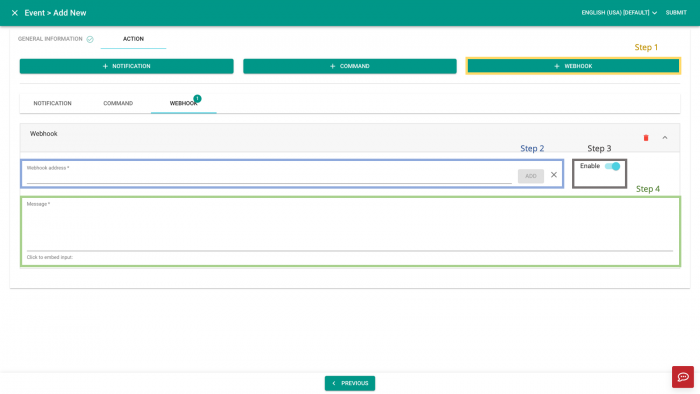V2/CMS Tutorial/User Tools/Creating Content/Automation/Event/Action/Webhook
From Senfi Docs
Send Webhook
Note: Mandatory fields are marked with an ‘*’.
Steps
- Select
 Add Webhook.
Add Webhook. - Fill in webhook address.
- Choose to
 enable or
enable or  disable the webhook.
disable the webhook.
- Fill in webhook message:
- You can embed user-defined inputs.
Tip: Repeat the above to add another Webhook.